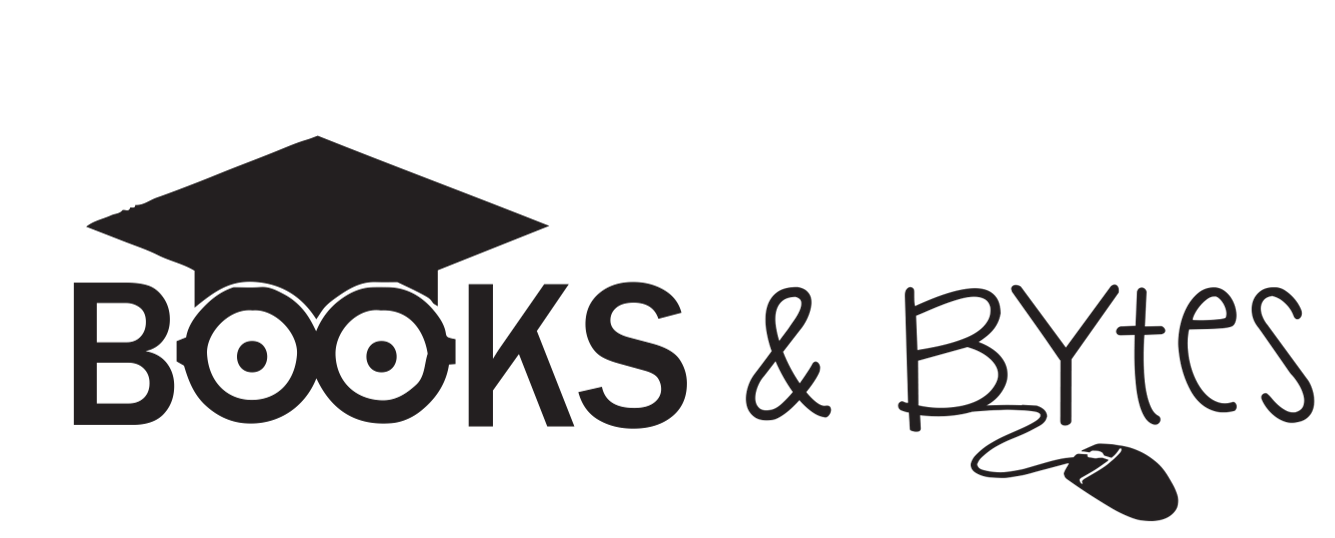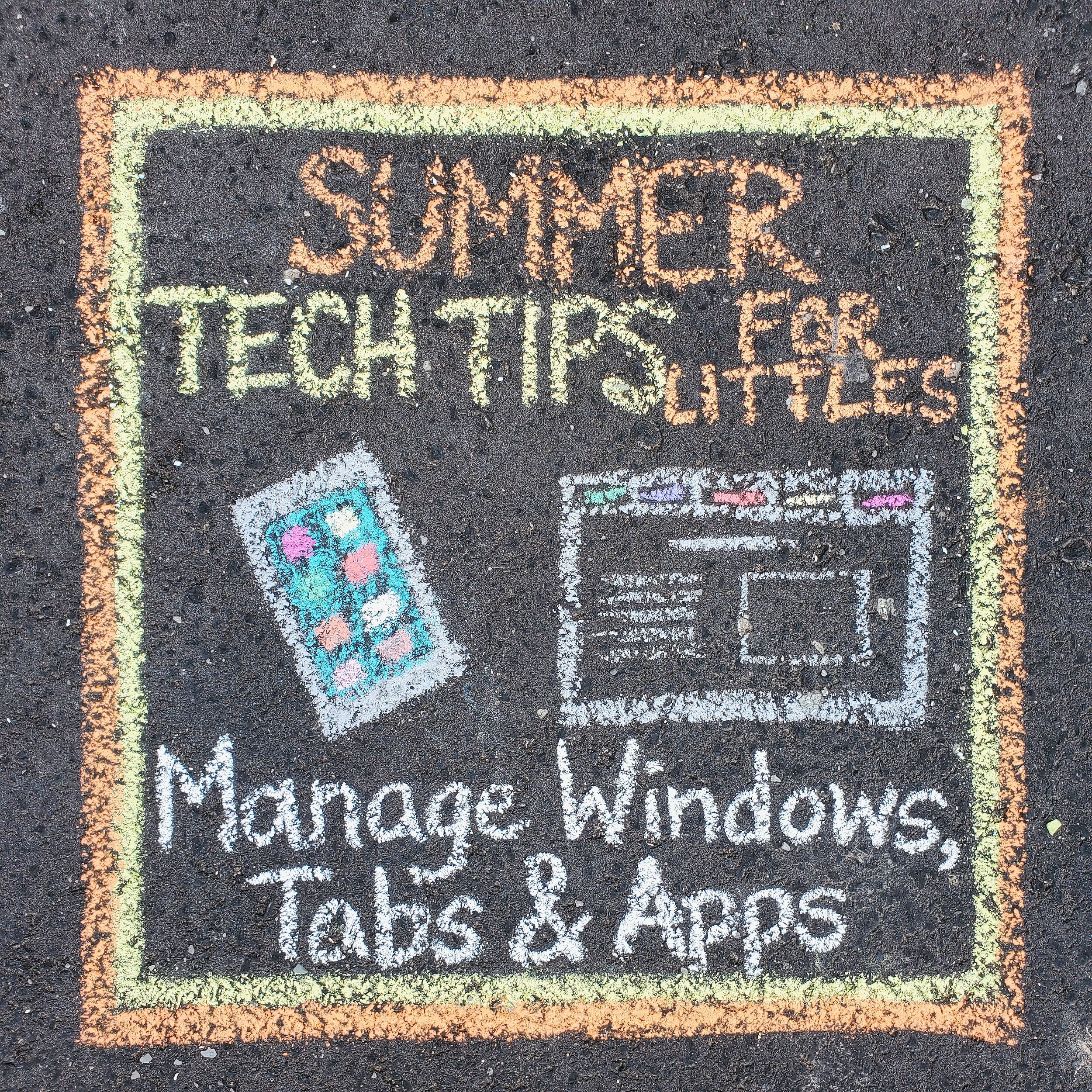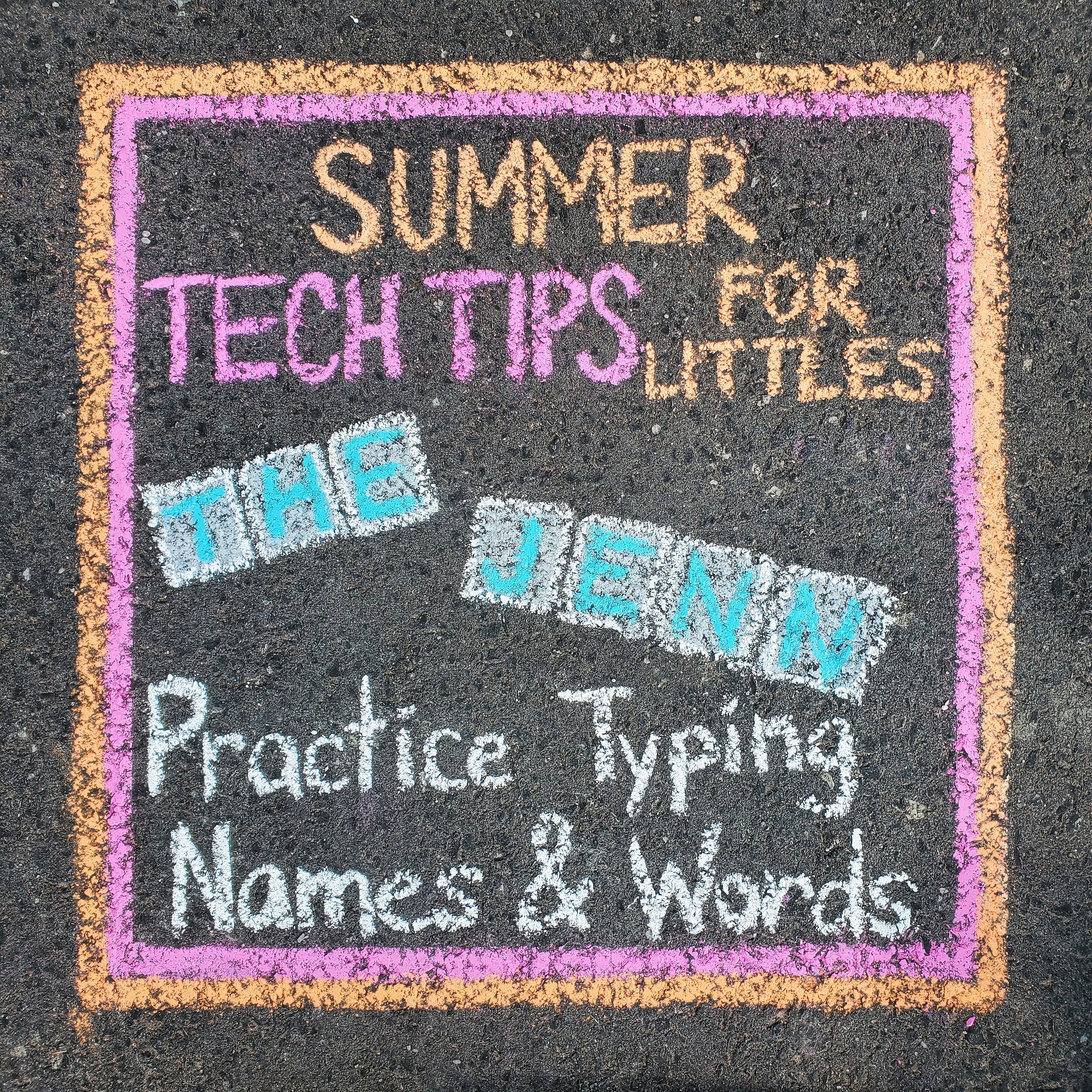Summer Technology Tips For Littles
Many of us wonder what we can do during the summer to keep our students academically engaged and stimulated. What about improving their digital skills during the break from school?
Summer is the perfect time to introduce young learners to technology concepts, and help them improve their basic skills. Due to time constraints at school, these skills are often not explicitly taught which can cause confusion for students, and frustration for teachers.
If you prepare your little learner to be confident with basic technology skills, it will be easier for them to focus on the content when they return to school.
Does your little learner need to go back to school knowing how to manipulate spreadsheets or code a computer game? Of course not! You will be surprised how helpful some basic skills will be for them as they learn in the classroom.
You might find your learner is familiar with some of these tips, and others are completely new. Review the familiar concepts, and introduce the new ideas throughout the summer, and just do your best!
TIP #1 - Mouse and touchpad practice
What happens when you think young learners don’t need explicit instructions about how to use a mouse or touchpad? Keep reading to see my actual experience with Kindergarten students.
holding a mouse against a desktop screen and moving it around…expecting it to move things on the screen
touching a desktop screen (that is not a touchscreen) and there is a mouse right in front of them
using a mouse facing the wrong direction (cord facing them)
using their non-dominant hand on the mouse or trying to use the mouse when it is not plugged in
clicking the right-click side of the touchpad or the scroll button on the mouse because they don’t know the different parts
Although I did get a little chuckle seeing these situations, a classroom full of this at one time didn’t allow for much productivity and confidence building. How can you (try) and avoid these situations? Demonstrate and practice! Mouse: Explain the parts of the mouse and what they do. Introduce single and double clicking skills. Demonstrate how to safely plug in and remove a mouse. Show the proper location around the computer. Practice, practice, practice! Touchpad: Explain the parts and what they do. Introduce single and double clicking skills. Practice, practice, practice!
Even if your learner’s school only has touchscreen computers, it is still important for them to learn basic mouse and touchpad skills. They will definitely need these skills in other locations in the future, so you can help prepare them to be successful!
TIP #2 - MANAGE windows, tabs & apps
This tip can be tricky for little learners, but with a little explanation, exposure, and practice they will eventually figure it out! These skills are transferable to technology use in older grades, as well as using technology effectively outside of school
Laptops and Desktops:
Demonstrate how to minimize, maximize, and close windows and software. In a browser, show them how to add and delete tabs, and move back and forth between tabs while they are working.
iPads and Tablets
Practice swiping through the pages (or folders) of apps to find a particular app. Demonstrate how to toggle between all the apps that are open. Show how to close an app when they are finished using it. If your device allows (and if needed) demonstrate how to have two apps open on the screen at the same time.
TIP #3 - PRACTICE TYPING NAMES AND WORDS
This tip will work differently for little learners with varying levels of letter recognition. If your student recognizes even a few letters, you can get started with this tip. Open a new Word file or Google Doc and turn the font size up! Maybe even change the colour - you know they love that! Ask them to type some letters they know, and eventually build in some sight words or other words they are familiar with. If they can spell their name, this is a great skills to practice, and it will definitely come in handy at school. Maybe they can type the names of everyone in the family, and don’t forget the dog or cat!
Summer Typing Ideas: Take a walk and record words on a clipboard of things you see in your neighbourhood, or on a trail walk. When you get home, type the words in a document for typing practice. Every time they do it, it will get easier and their speed will improve.
If you want some more formal sight work typing practice, check out my Digital Sight Word Activities for Google Slides.
After students are comfortable finding letters and typing simple words, they might be ready to improve their typing skills. Below are some typing websites that we have fun using at school.
Typing Club Although this doesn’t look as “fun” as other typing sites, it is definitely my favourite, and kids love it…even Kindergarten kids!
Dance Mat Typing This one is really fun and teaches the basics of typing.
Alpha Munchies Typing Game This is a quick game from ABCya for kids to have fun with letter and typing.
TIP #4 - MANAGE POWER & VOLUME BUTTONS
After more than 14 years teaching technology skills in the classroom and as a teacher-librarian, I would say that most parents and educators think students know how to manage power and volume options on device….but they don’t. Most Kindergarten students don’t know how to turn a laptop or desktop on or off, and volume controls are definitely new for many students.
Laptops and Desktops: Show your learner where the power button is, and how to use it. Show them the light, or maybe they will hear a sound as the device boots up. While you are using the device, play a YouTube video (or something with sound) and show them how to move the volume up and down, and also use the mute option. On a desktop this will be on the screen, and a laptop you can show them both the screen and the manual volume buttons on the side of the device. When you are done your computer session, demonstrate the power off options. Explain and discuss the sign out options, restart, and power down modes.
iPads and Tablets: Show your learner the power buttons on the outside of the device, and have them practice using the right amount of pressure to turn the device on. Play a YouTube video (or something with sound) so you can demonstrate how to use the physical volume buttons and the volume sliders on the device. When you are done, explain how to put the device to sleep, and power down completely.
Every year I think that I won’t have to do too much troubleshooting with iPad use, but every year (and day!) there is always someone blaring an app with music or sound, and they have no idea how to turn down the volume. It is definitely a work in progress!
TIP #5 - HANDLE YOUR DEVICE WITH CARE
I left this tip until last so it sticks in your mind. It is definitely the most important tip I can give to parents and educators. Whether it is a school device or a device from home, we need to treat them with care so they are in good shape to share with others, we have them for all of our learning opportunities, and they learn to treat their personal and school possessions with respect. Whether you purchase a device for home, or it is purchased by your school or school board…..devices are expensive!!
Despite teaching many mini-lessons and practicing device care, at least a few days per week my eyes bug out and I take a deep breath while racing over to save a laptop. Sometimes they are being held by ONE tiny Kindergarten hand (vertically) as they walk across the library. Sometimes a tiny Kindergarten has 4 stacked up and is trying to carry them to the cart by themselves…when it weighs as much as them! MANY times I’ve seen students walking down the hall with their laptop open, holding it with one hand by the screen! I cringe knowing that cracked screens and damaged frames are just a drop away.
Laptops: Demonstrate how to carry it (closed) with 2 hands, and walk carefully wherever they go. Laptops and desktops: Treat the keyboard and touchpad carefully, and not bang on the keys or eat food around the laptop. Sticky keys are the worst!
iPads and Tablets: If possible, get a durable case to protect the device if it is bumped or dropped. Keep food and sticky hands away too!
Looking for some visuals to remind students about device care? Click below to check out the device care resources I have available in my shop.
Computer Care Posters Technology Tips Posters Tiny Teacher Technology Checklist
SummerTime = TEch LEarning Time!
So those are some simple tips that will help your little leaner be prepared with the basics for technology use at school. After some summer learning and practice, I know they will feel confident and ready to dive in with technology when they return to school!
Want easy access to these tips? I made a FREE Tip Sheet with a summary of all of these tips!
Oh, and if you have a funny story about one of these tips at home or in your classroom - drop it down below in the comments! I need to know I am not the only one cringing, biting my tongue, and taking too many deep breaths while using technology with Littles!
Good luck!
Jenn