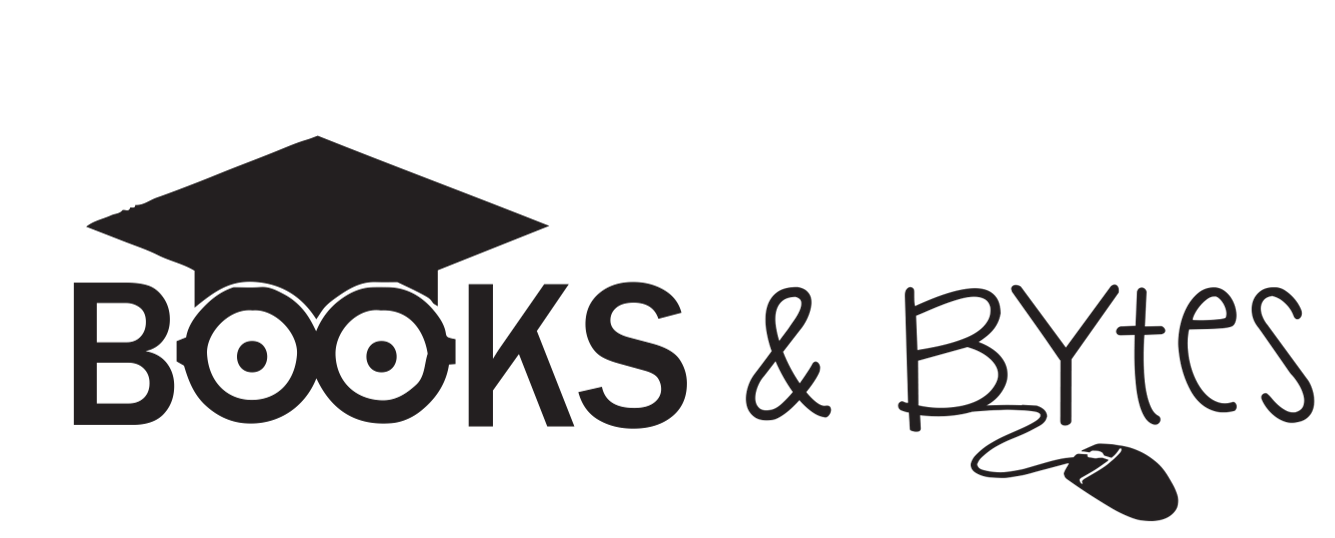Computer Login Center Ideas: Part 2
Make computer login practice EASIER with Part 2 of helpful tips and engaging activities!
As you saw in the title, you’re reading Part 2 of my ideas for computer login centers. Part 1 is called 5 Computer Login Centers you Need to Try! and it gives you a quick introduction and my first round of ideas. This post includes some reflection and new ideas to try!
Reflections from last year
I always try and look back at my lessons and activities when I repeat them the following year. Did they go well? What did students like? What was too easy? What was too difficult? These are my reflections from last year's login centers.
Start slow. We did two sessions of login practice centers this year to ensure they were a bit more prepared for logging in “for real”.
Clear routines. Our routines worked really well last year, so we continued them this year. Teaching students where to find their login cards, how to take care of them during our session, and the importance of returning them carefully each week were the three most important routines we reviewed.
Be positive. Login practice and logging in is hard work for young learners! I found that authentic praise and encouragement have been really effective in boosting confidence and support progress each week.
New Login Center ideas!
Spin & Find - spin a wheel of letters, students find the matching letter on a paper keyboard and cover it with a gem.
Details: On your computer or tablet, search for an alphabet spinner to use. (I wanted to use individual iPads for this activity as a center, but I couldn’t find a good alphabet spinner in our library of approved apps, so I ended up using a computer and a projector which still worked well!) The educator (or the individual student) spins the alphabet spinner and the students put a gem on their personal keyboard. We used these keyboard templates that I laminated. The colours were actually really helpful to give some direction to students who were still learning to recognize their letters. We kept spinning until we covered all of the letters, or we ran out of time.
Missing Keyboard Letters - fill in the missing letters of the keyboard to practice letter location.
Details: We used these keyboard templates, and put them inside a dry-erase sleeve. Students used an old keyboard for reference to fill in the missing letters using dry-erase markers. This was a bit tricky for some Junior Kindergarten students, but perfect for Senior Kindergarten and up.
I hope these reflections and new center ideas were helpful! Don’t forget to check out 5 Computer Login Centers you Need to Try! for more ideas if you haven’t already!
Also…remember that your patience during these sessions will be rewarded!😉
Jenn